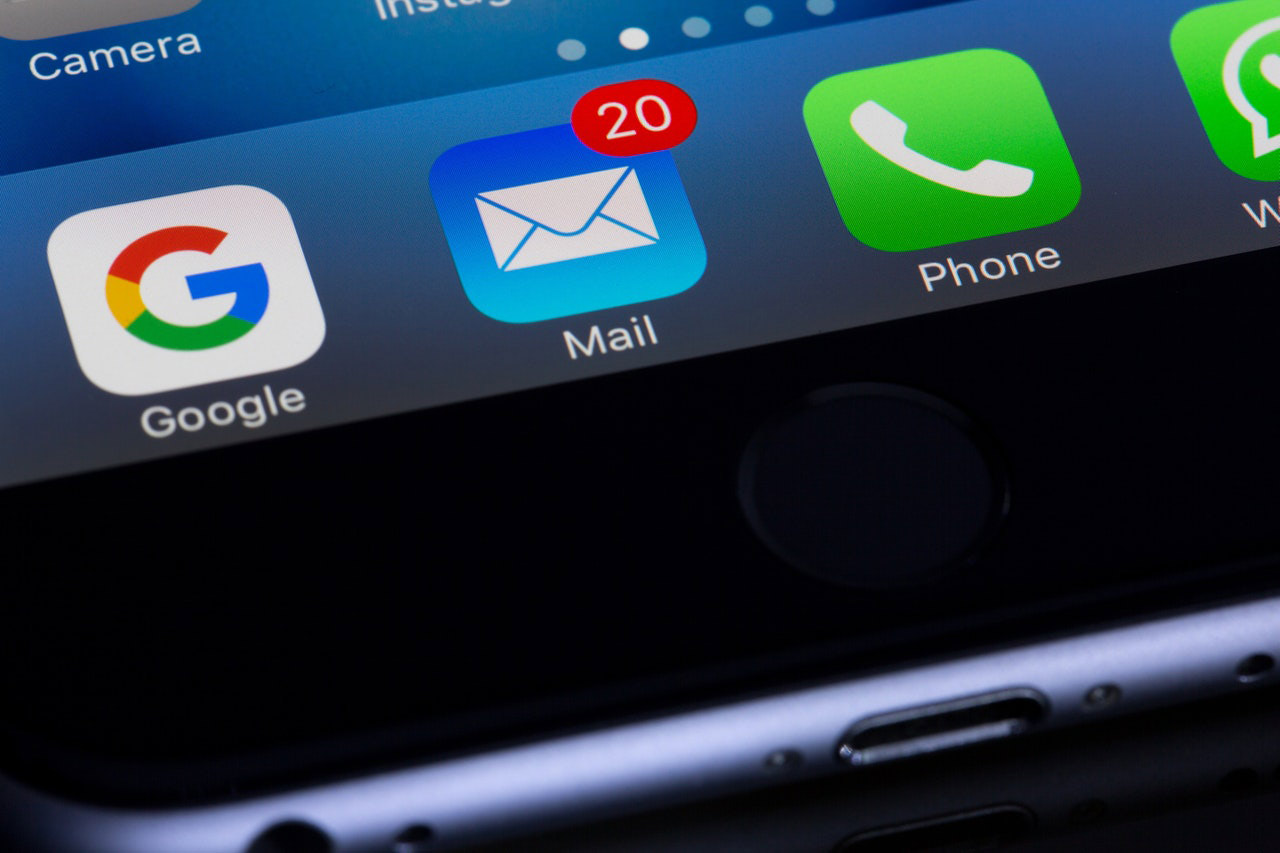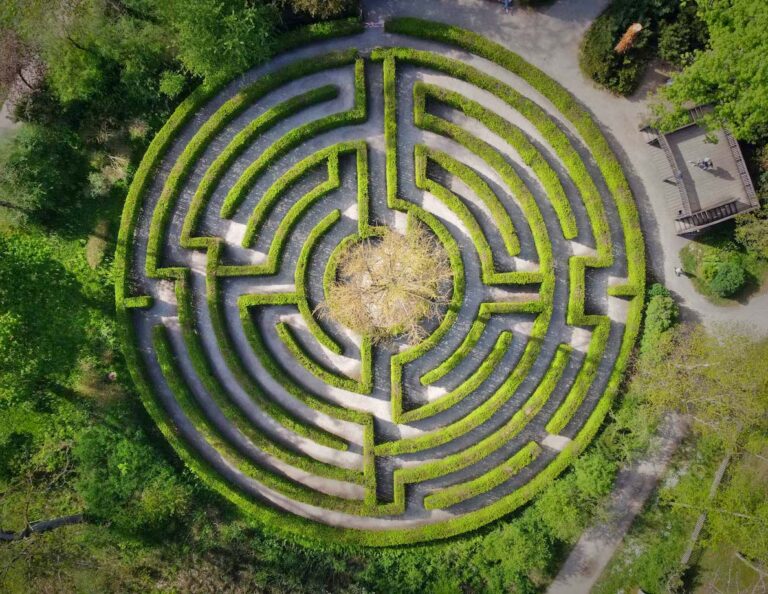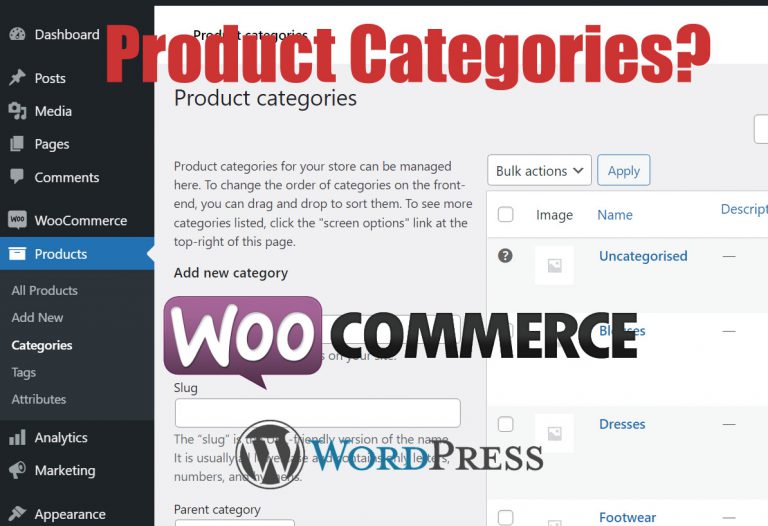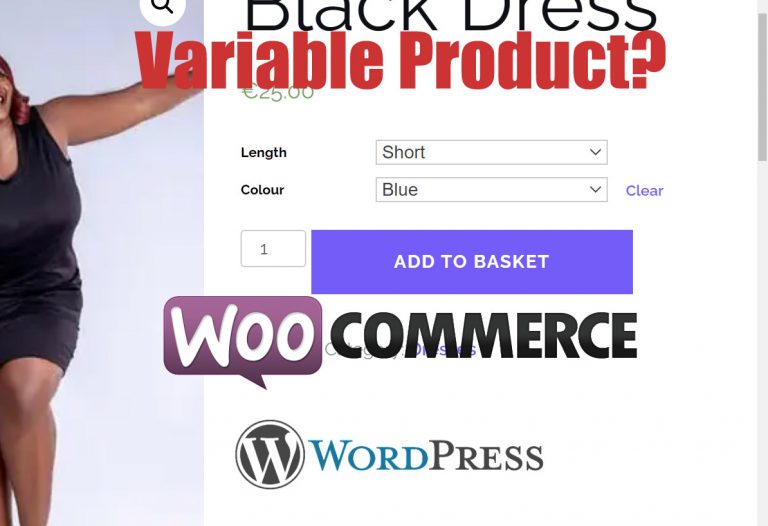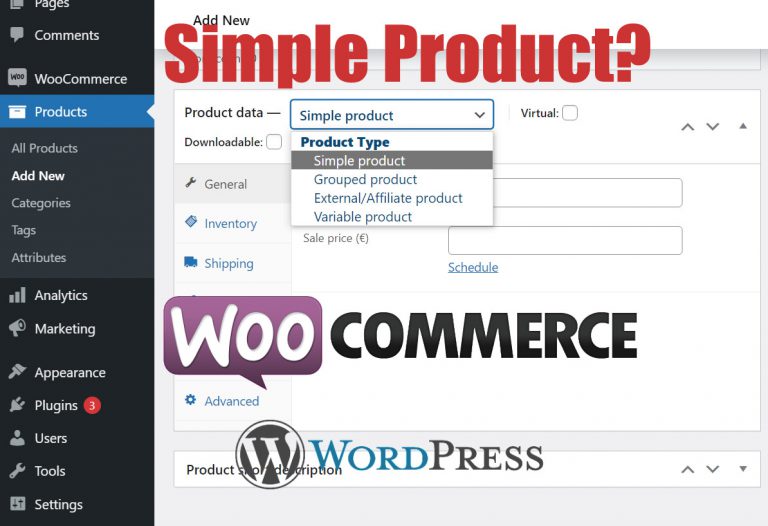Setting up an Email Address
To begin setting up an email address on your mail client firstly open your favourite mail client or app on your PC Mac or phone.
The following settings are specific to Blacknight email accounts but may be applied to other email accounts if you have your login and correct server details.
- Choose POP3 or POP as your account type. Choosing IMAP will quickly fill your mailbox as it stores all messages until deleted on the server. Your mail client stores messages on your system. Note: this can’t be changed easily later.
- Your Username is your full e-mail address.
- Your Password is the one provided by us.
- All mail servers both incoming and outgoing are mail.blacknight.com
- SMTP Authentication is required for the Outgoing Mail server connection:
- Some email clients will suggest it is optional but that is not the case.
- You should enable this and use the same Username/Password for the connection.
- Encryption is recommended on the incoming and outgoing connections if available:
- Incoming Mailserver connection, SSL on port 995 (POP3).
- Outgoing Mailserver connection, StartTLS (or TLS if not available) on port 25 or 587.
- Older email clients may not be capable of encryption. You should update or change to a new mail client to stay secure.
- If you do not, or cannot, use encrypted connections:
- Set Incoming Mailserver connection to port 110 (POP3).
- Set Outgoing Mailserver connection to port 25 or 587.
Thunderbird is an excellent open source free mail client in use by some people. If using this mail client you may need to change one setting in order to use encryption on Blacknights mail system.
Thunderbird 78+ Settings
- Open Config Editor (about:config)
- > >
- In the searchbox, type: about:config, then press Enter.
- Click on the button in the search result.
- In the about:config dialog, search for: security.tls.version.min
- Double-click on the found preference security.tls.version.min and change its value to 1, then press Enter.
- Restart Thunderbird and and download your messages.
You should now be finished setting up an email address on your system.
Happy emailing.